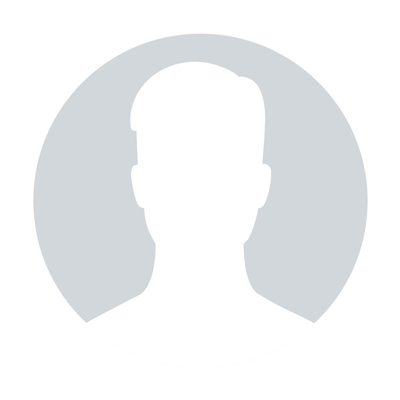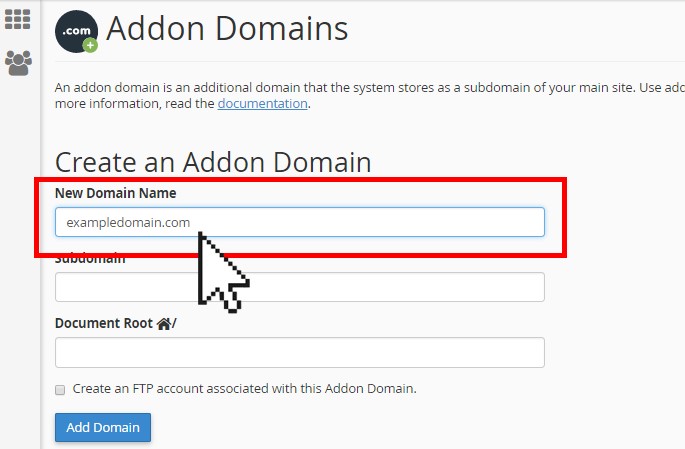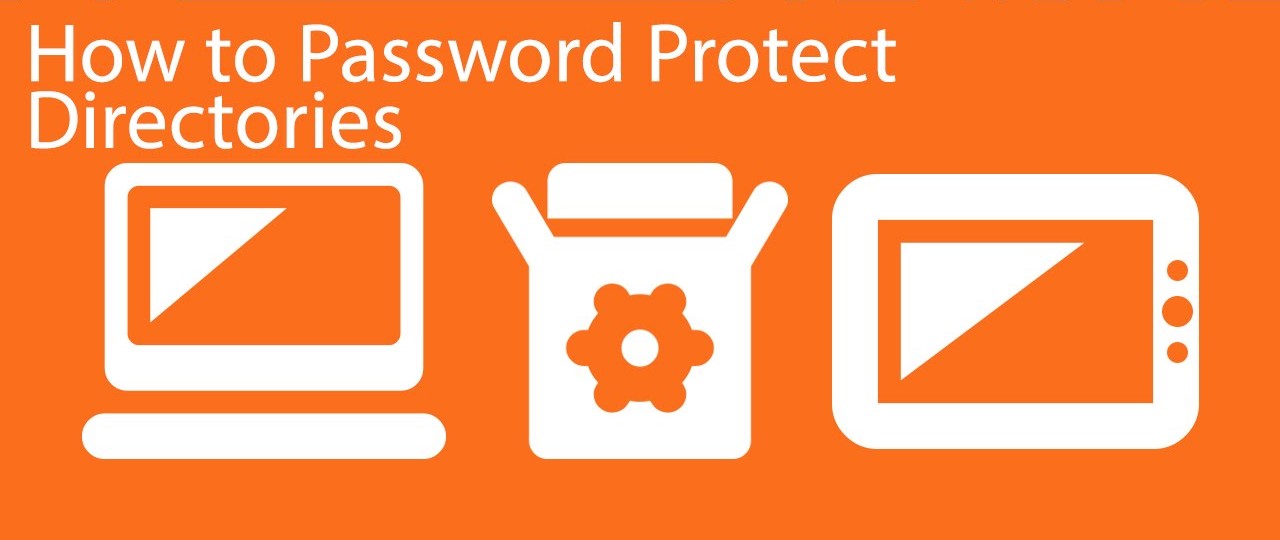How to set up Web Disk on Windows 8
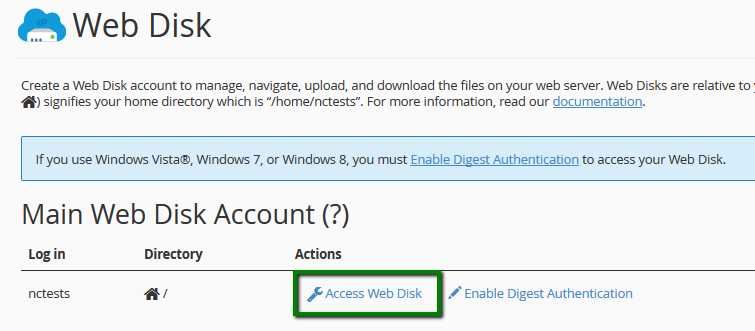
Web Disk utility allows you to manage the files located on your server in multiple types of interfaces, such as computer, mobile device, etc.This tutorial will show you how to configure Web Disk on Windows 8:
1. Log into your cPanel, navigate to the Files section and click Web Disk:
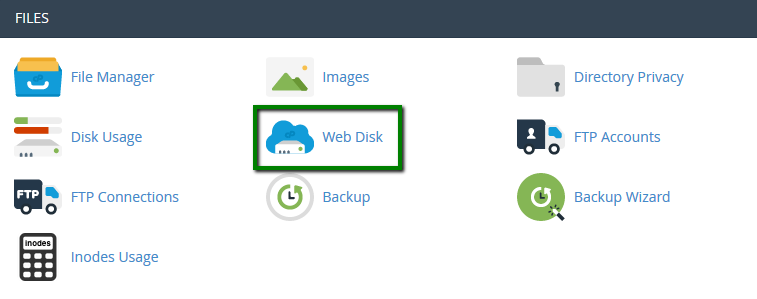
2. By default, the system creates a Web Disk account for your cPanel account. In order to access it, click the Access Web Disk button:
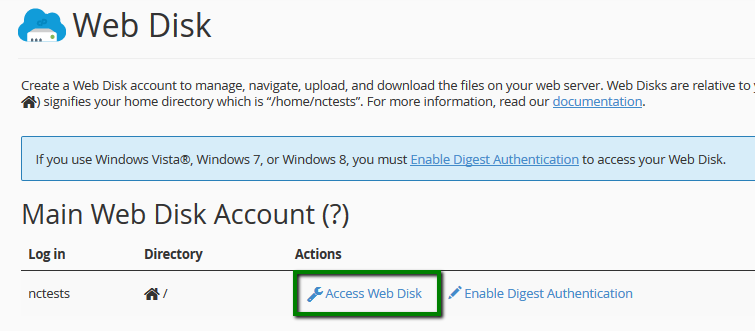
If you wish to create a Web Disk account for a specific directory, you can do it in the Create an Additional Web Disk Account section:
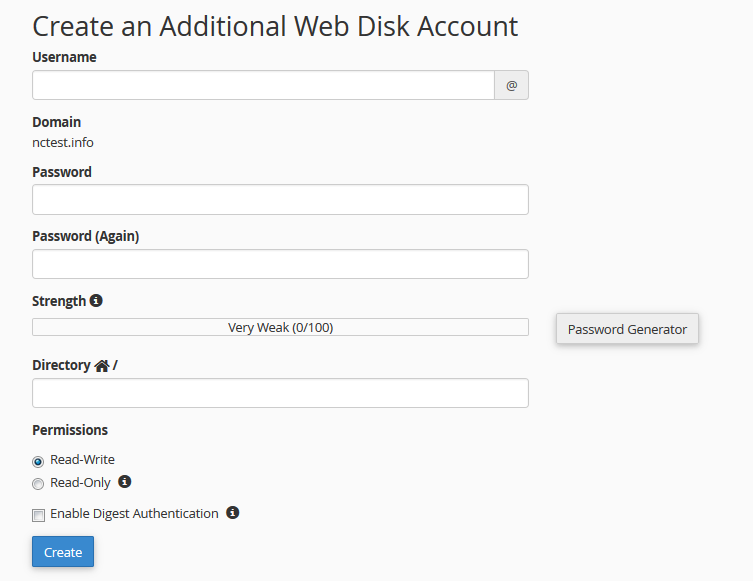
3. Once you access the needed account, choose Windows 8 from the corresponding drop-down menu:
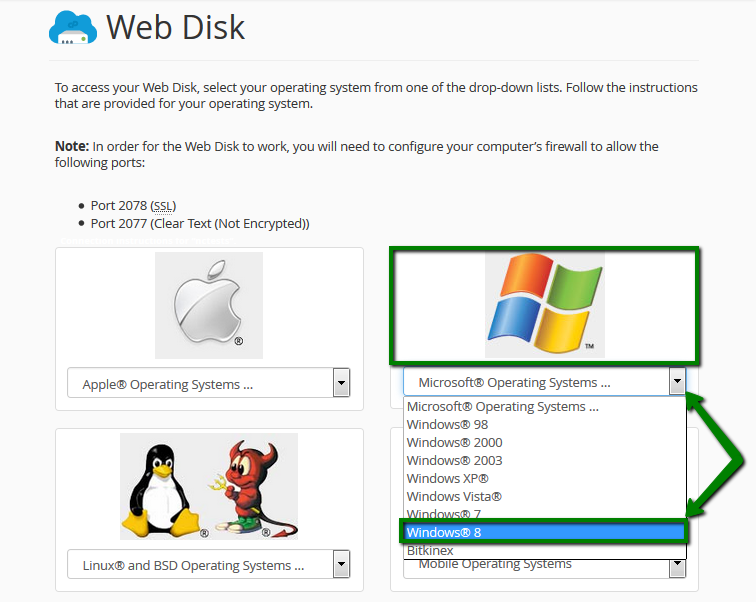
4. Once done, you can either download a quick start script or manually configure Web Disk on your device according to the provided steps. On Windows 8, it is recommended to proceed with the manual setup. Here are the steps to take:
open Computer and click Add a network location:
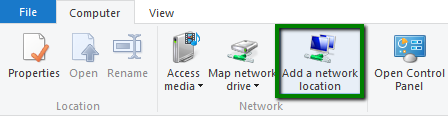
- click Next, then Choose a custom network location:
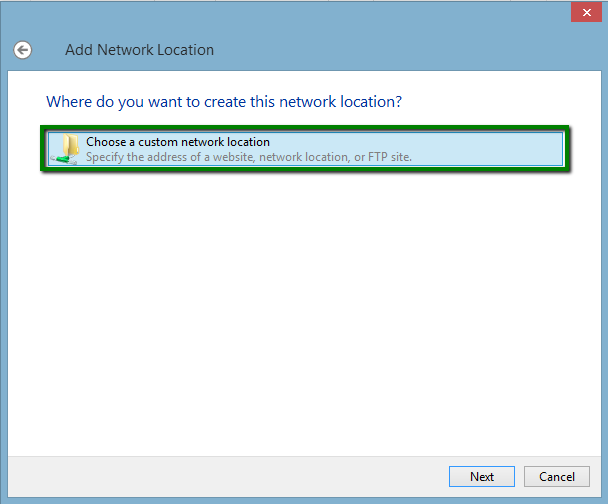
insert the following address into the Internet or network address field:
https://servername:2078 – where the servername is the name of the server your account is located on. It can be found according to the following guide.
click Next:
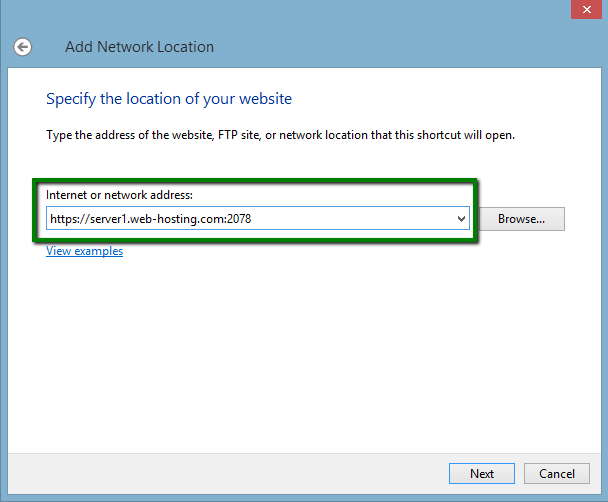
- insert your cPanel username and cPanel password into the corresponding fields and click OK.
Do not forget to checkmark the Remember my credentials option:
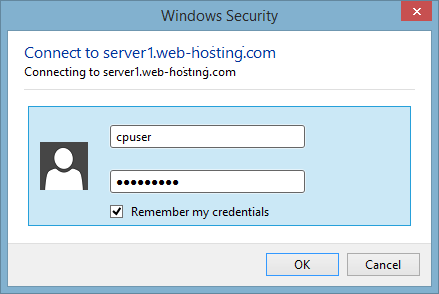
- you will be asked to type a name for your network location. It can be any suitable name you wish to be displayed for your Web Disk account on your device. Click Next and then Finish.
go back to Computer. You will find your network drive added, click on it – the list of your server files and folders will be displayed on the right.
Now you are able to manage your website files on your local device:
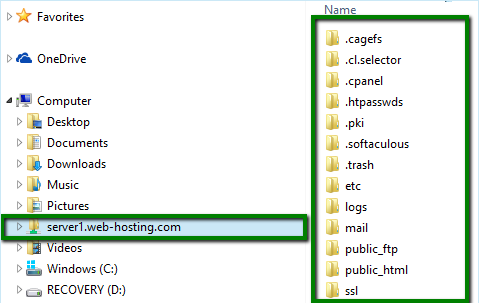
Now your Web Disk account is configured on Windows 8.
That's it!
"Our guide will help you understand the underlying principles of WordPress optimization"
Rasalina Willamson
Ut enim ad minima veniam, quis nostrum exercitationem ullam corporis suscipit laboriosam, nisi ut aliquid ex ea commodi consequatur Quis autem vel eum iure reprehenderit qui in ea voluptate velit esse quam nihil molestiae
Share this Post
Trusted By
900+
Client World wide
24x7x365
Professional Technical Support
Providing Cloud
Services
Since 2008
Network Uptime
99.9%
Server Uptime