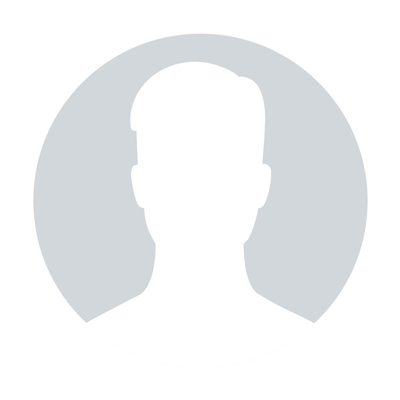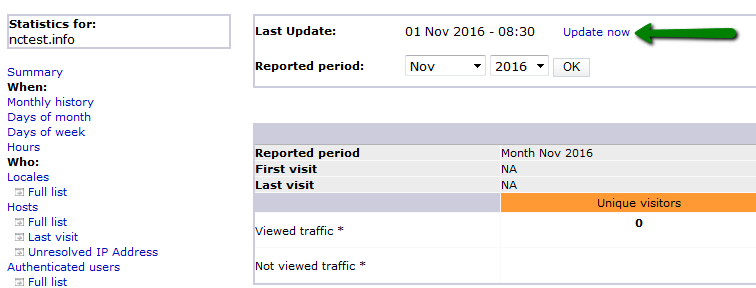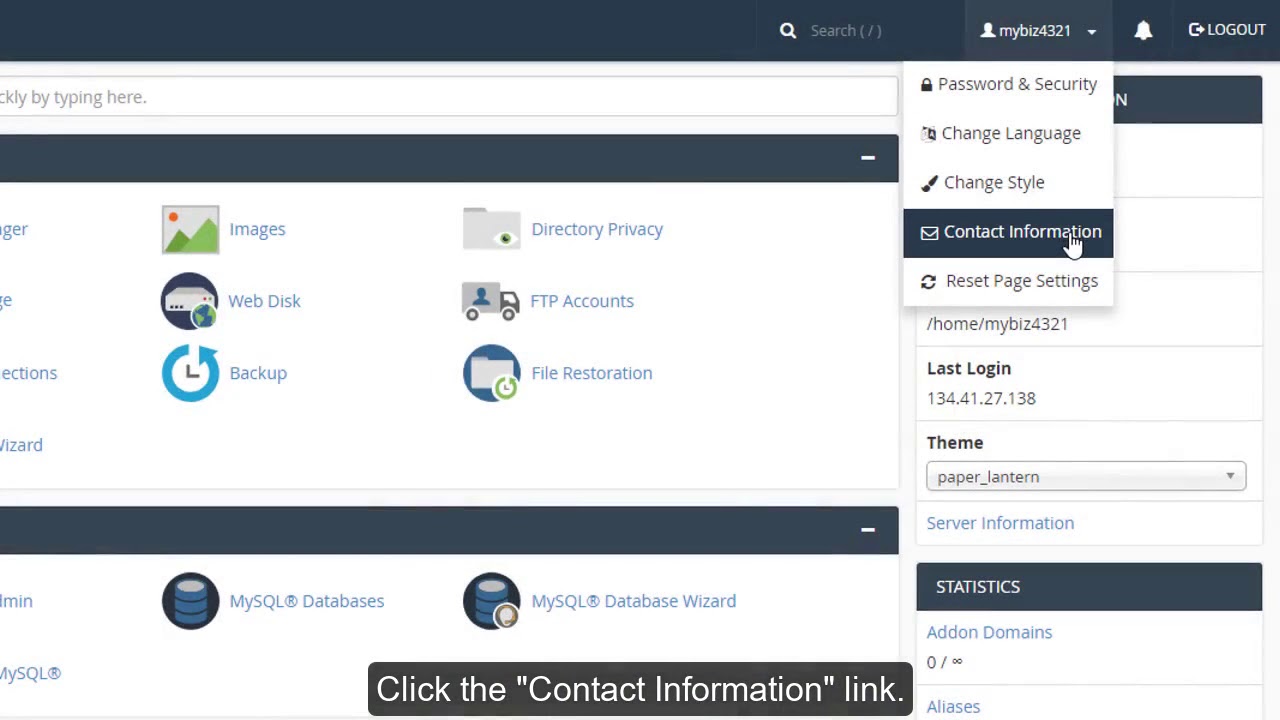How to create a subdomain in cPanel
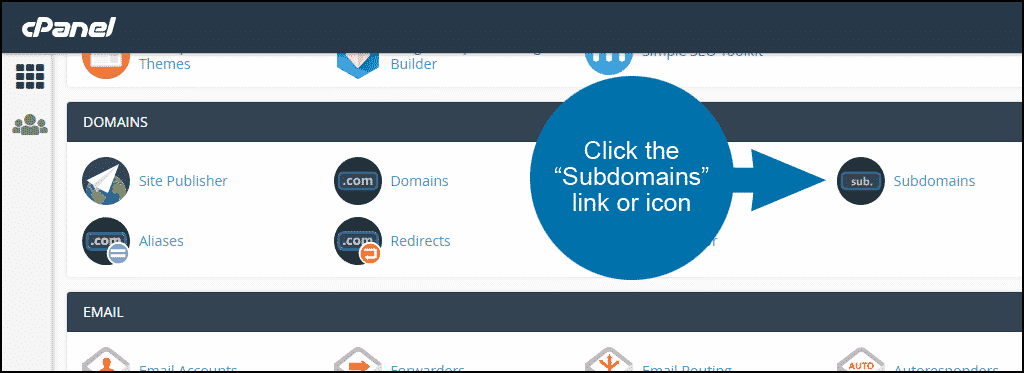
Subdomains can point to different sections of your website. In order to create a subdomain in your cPanel account, follow the next steps.
1. Log into your cPanel >> Domains section >> Subdomains menu.
For cPanel Basic Theme:
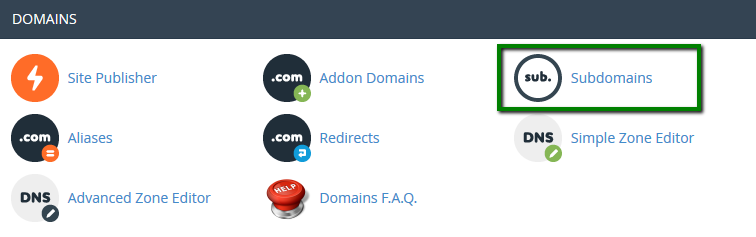
For cPanel Retro Theme:
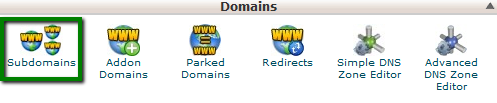
The Subdomains menu can be quickly accessed via cPanel Shortcuts in the Tishost account.
2. Enter the following details for your subdomain:
Subdomain: the name of your subdomain
Domain: choose the domain name you wish to create subdomain for from this drop-down menu
Document Root: the root directory for your subdomain (for example, it can be /public_html/subdomain)
3. Click on Create.
For cPanel Basic Theme:
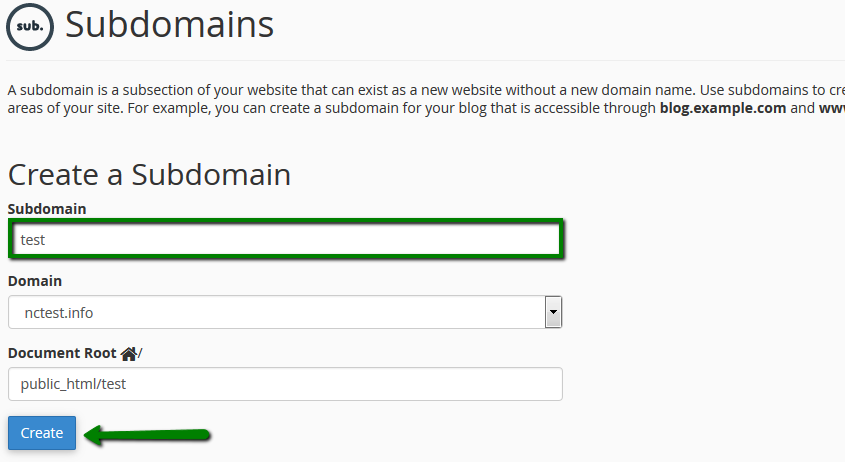
For cPanel Retro Theme:
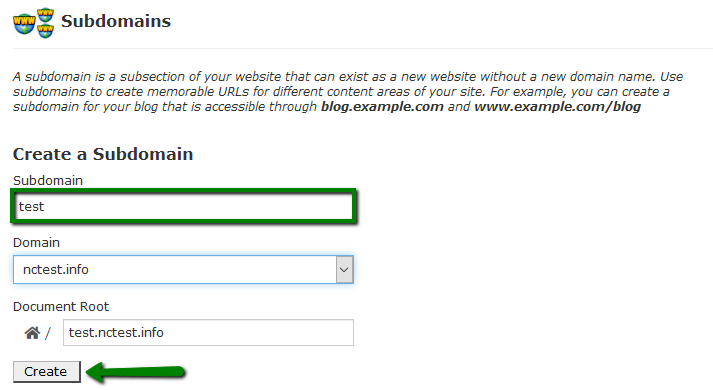
NOTE: the newly created subdomain should be available online within 5-10 minutes. However, it may take up to 30-40 minutes for the newly created record to fully propagate world-wide.
You can also create a wildcard subdomain. Wildcard subdomains allow you to point all the subdomains (existing and non-existing ones) to a specific folder in your account.
It means that if you enter any subdomain in your browser (for example, test.domain.com – not existing, or blog.domain.com – existing), it will show the same content that you uploaded to the folder for the wildcard subdomain.
That's it!
"Our guide will help you understand the underlying principles of WordPress optimization"
Rasalina Willamson
Ut enim ad minima veniam, quis nostrum exercitationem ullam corporis suscipit laboriosam, nisi ut aliquid ex ea commodi consequatur Quis autem vel eum iure reprehenderit qui in ea voluptate velit esse quam nihil molestiae
Share this Post
Trusted By
900+
Client World wide
24x7x365
Professional Technical Support
Providing Cloud
Services
Since 2008
Network Uptime
99.9%
Server Uptime