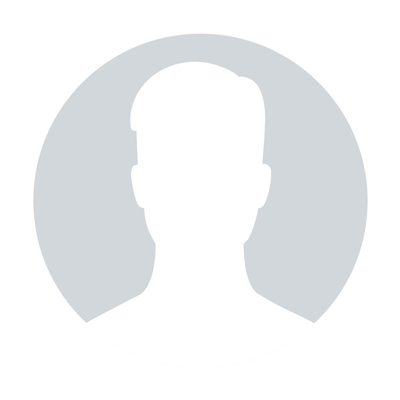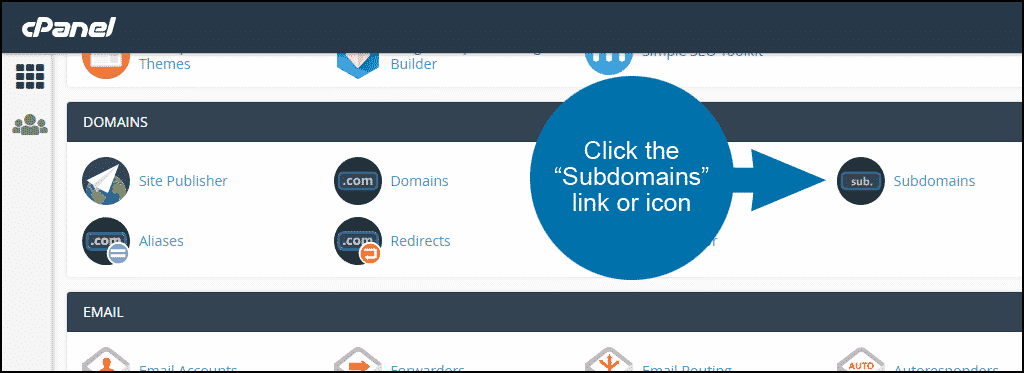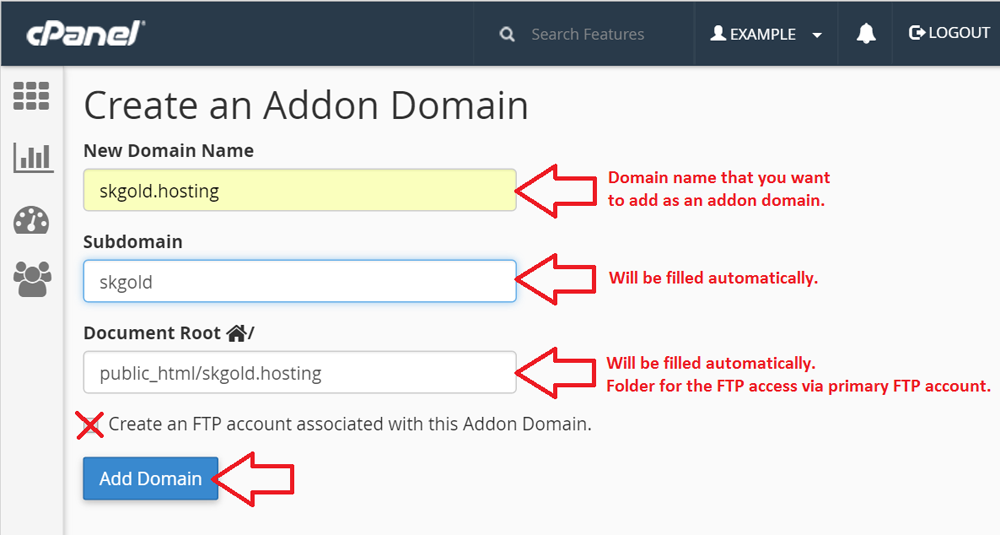How to change contact information in cPanel
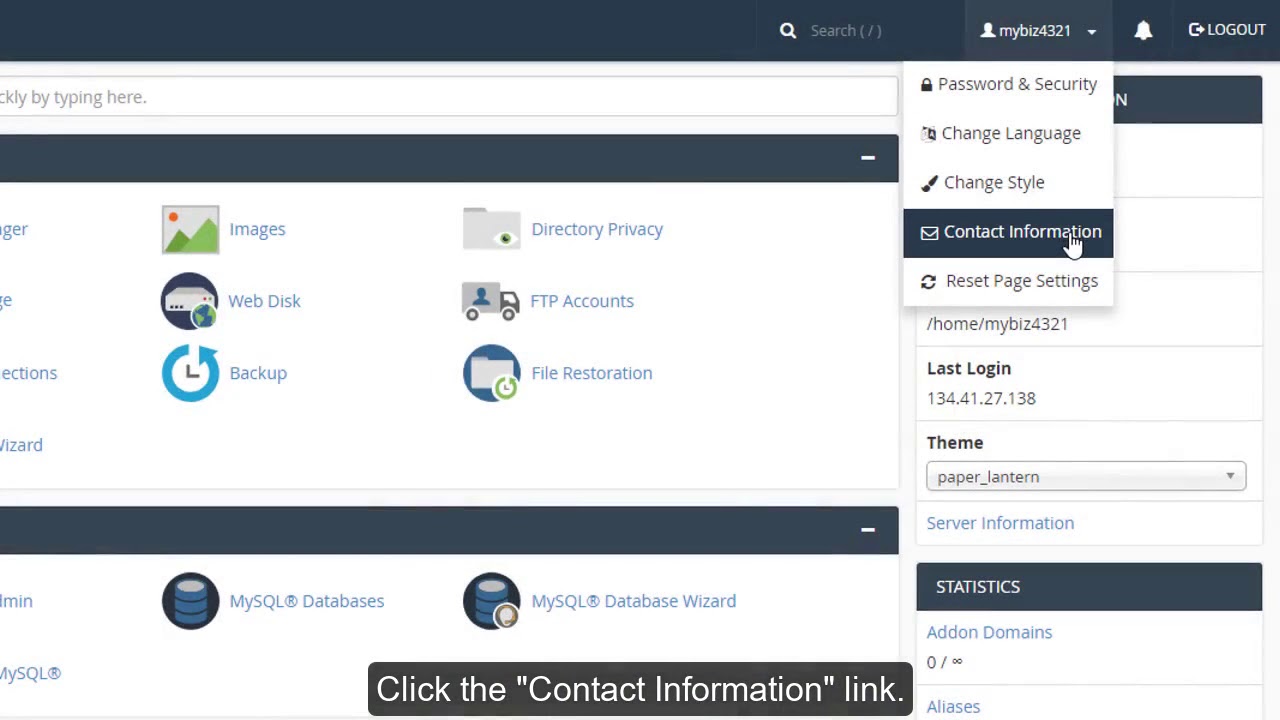
cPanel has its own settings regarding a user’s contact information and user notification.
By default, the email associated with cPanel is the one that was used with the cPanel account creation. If you have a Shared Hosting account, that means it will use the email associated with your Tishost account. However, it’s possible to change the cPanel contact email at any time.
The contact email address of cPanel is used for:
- cPanel password reset requests
- cPanel password change notifications
- cPanel security notifications
- SSL certificate’s expiration notifications
- cPanel resources limit warnings
- new cPanel logins notifications
- two-factor authentication settings
It’s also possible to have two contact email addresses for one cPanel at the same time.
Below you can find the steps on how to change the Contact Email address for cPanel.
For cPanel Basic Theme:
1. Log in to your cPanel.
2. Locate the "Preferences" section. By default, it is located on the lower side of your cPanel settings.
3. Select the "Contact Information" menu:
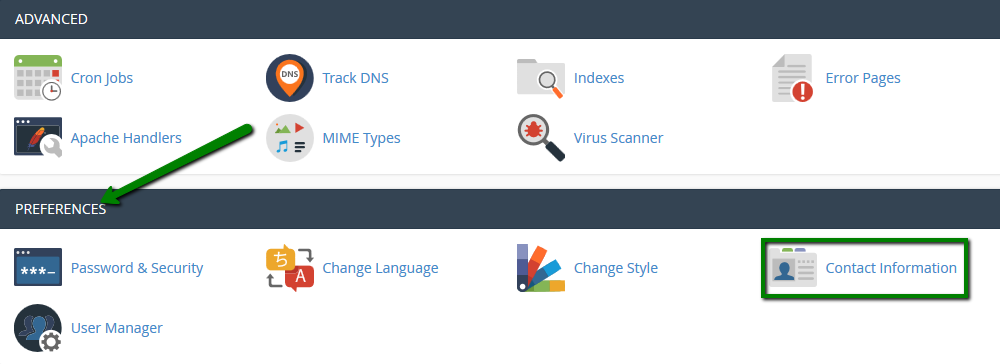
4. The primary email address can be edited in the top row and a secondary email address can be added in the second row. Both email addresses will be used for the notifications:
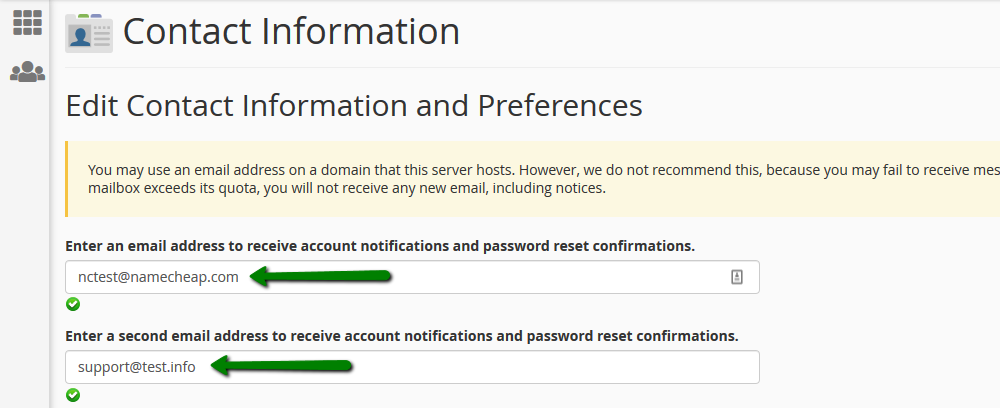
5. This menu allows you to set the notification preferences using check marks.
6. After editing the contact mailboxes and preferences, click the "Save" button:
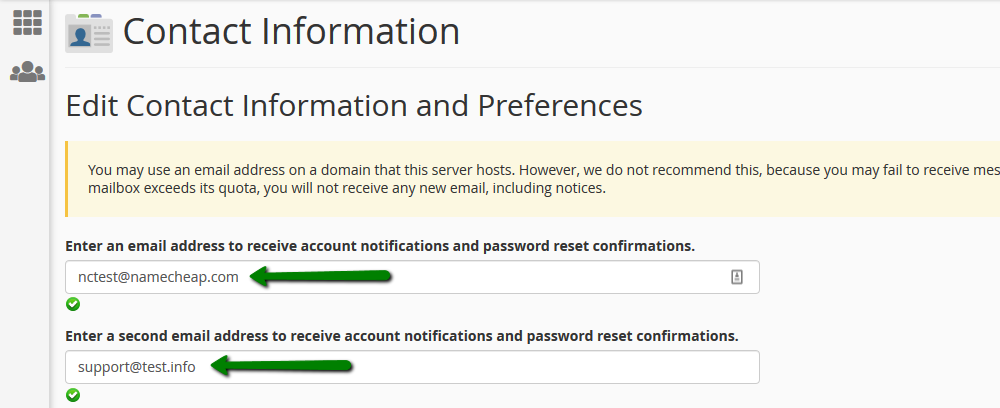
7. Done! cPanel Your contact email has been updated.
NOTE: cPanel contact information changes are applied instantly.
For cPanel Retro Theme:
1. Log in to your cPanel.
2. Locate the "Preferences" section. By default, it is located on the lower side of your cPanel settings.
3. Select the "Contact Information" menu:
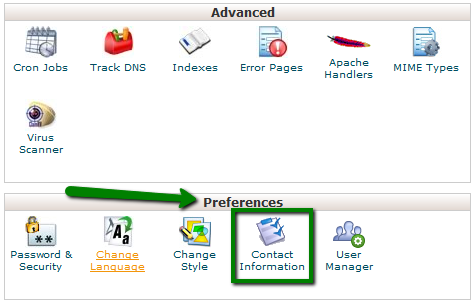
4. The primary email address can be edited in the top row and a secondary email address can be added in the second row. Both email addresses will be used for the notifications:
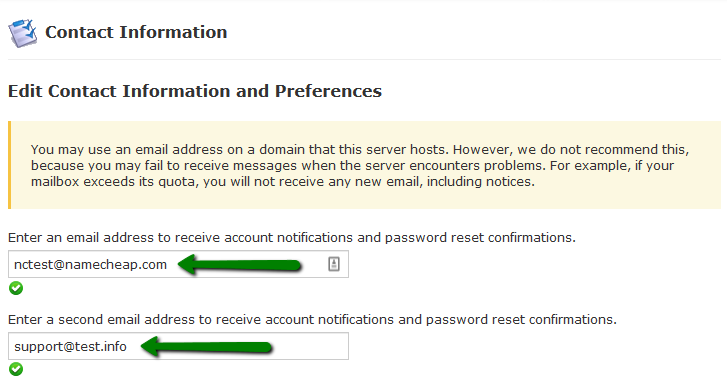
5. This menu allows you to set the notification preferences using check marks.
6. After editing the contact mailboxes and preferences, click the "Save" button:
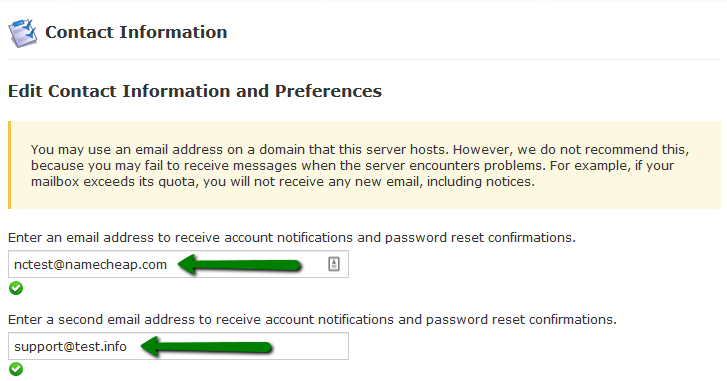
7. Done! cPanel Your contact email has been updated.
NOTE: cPanel contact information changes are applied instantly.
That's it.
"Our guide will help you understand the underlying principles of WordPress optimization"
Rasalina Willamson
Ut enim ad minima veniam, quis nostrum exercitationem ullam corporis suscipit laboriosam, nisi ut aliquid ex ea commodi consequatur Quis autem vel eum iure reprehenderit qui in ea voluptate velit esse quam nihil molestiae
Share this Post
Trusted By
900+
Client World wide
24x7x365
Professional Technical Support
Providing Cloud
Services
Since 2008
Network Uptime
99.9%
Server Uptime