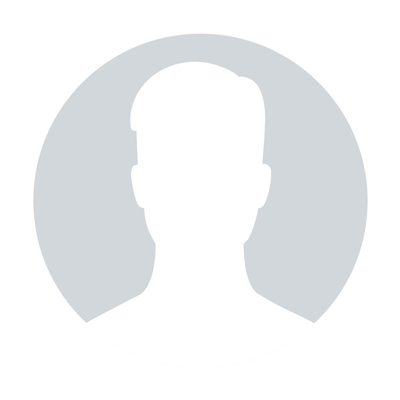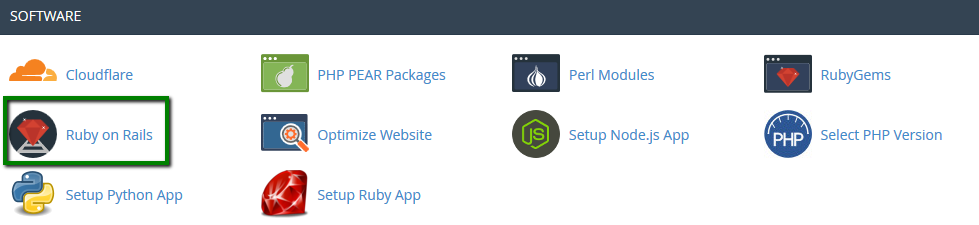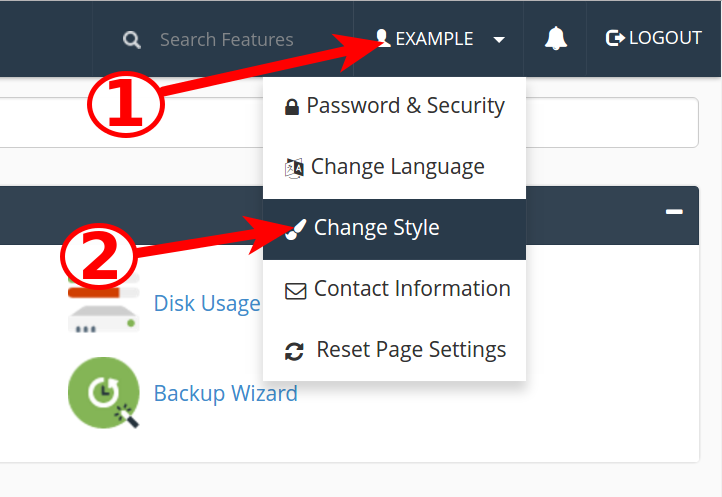How to create a site/domain redirect in cPanel
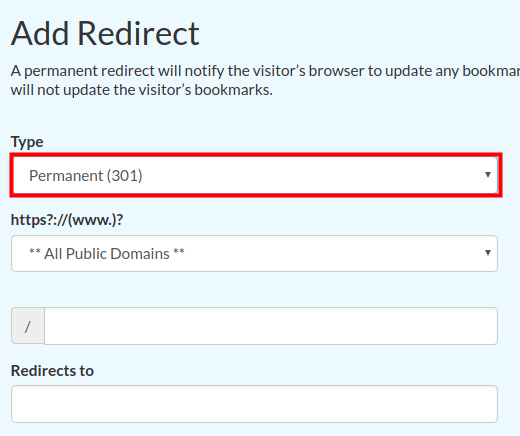
You can create the redirect for your domain in your cPanel. In order to do it, perform the following actions:
for cPanel paper_lantern theme
for cPanel x3 theme
for cPanel paper_lantern theme:
1. Log into your cPanel.
2. Navigate to the Domains section and click on the Redirects option:
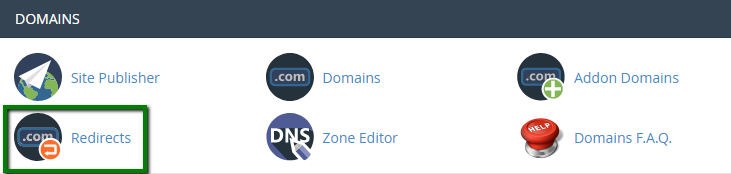
3. Choose the type of redirect you would like to use for your domain:
- Permanent (301): this redirect will update the visitors' bookmarks and direct search engines to the new site.
- Temporary (302): it will redirect the visitor or search engine, but will not update the bookmark and the search engine will continue to index to the original page.
NOTE: 301 redirects are permanent. They mean that the page has moved, and they request any search engine or user agent coming to the page to update the URL in their database. This is the most common type of redirect that people should use. If you set up 302 redirects, Google and other sites that determine popularity ratings assume that the link is eventually going to be removed. After all, it's a temporary redirect. So the new page doesn't have any of the link popularity associated with the old page. It has to generate that popularity on its own.
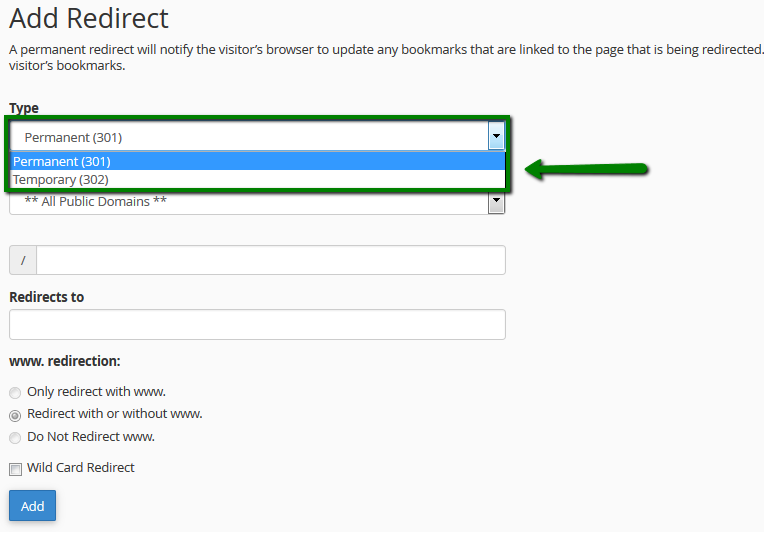
4. From a drop-down menu, choose the domain name you would like to redirect:
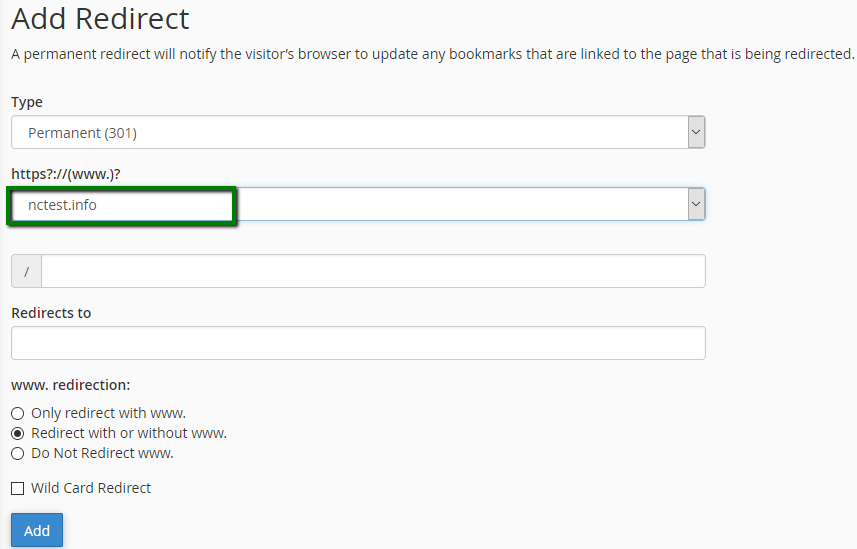
If you want to redirect a single page or directory, you can use the text field following the drop-down menu and enter the name of the folder or file.
5. Enter the full URL of the page your domain will be redirecting to in the Redirects to field.
NOTE: You need to enter the protocol as well, e.g., http://, https://
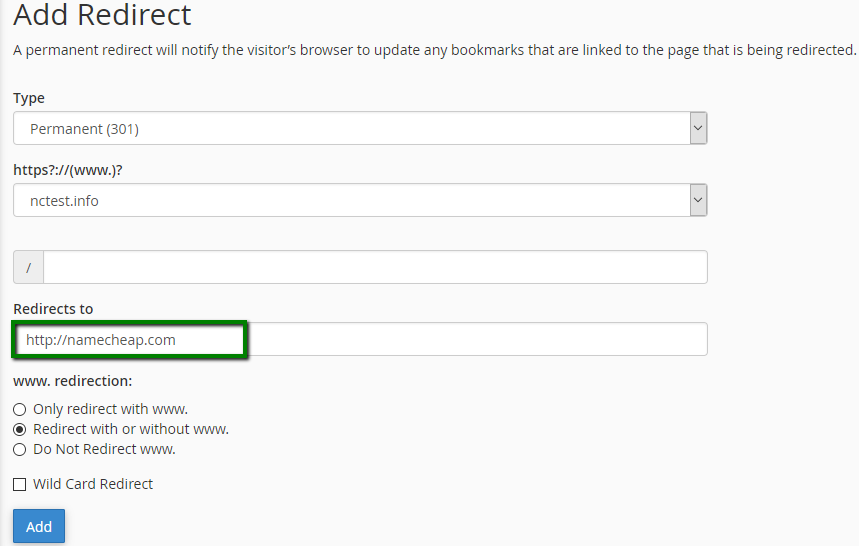
6. Select if you want your domain to redirect with www. or not:
- Only redirect with www.: The redirect will work if only visitors are using www. as a part of the URL.
- Redirect with or without www.: The redirect will work regardless of using www. as a part of the URL or not.
- Do Not Redirect www.: The redirect will not work if visitors are using www. as a part of the URL.
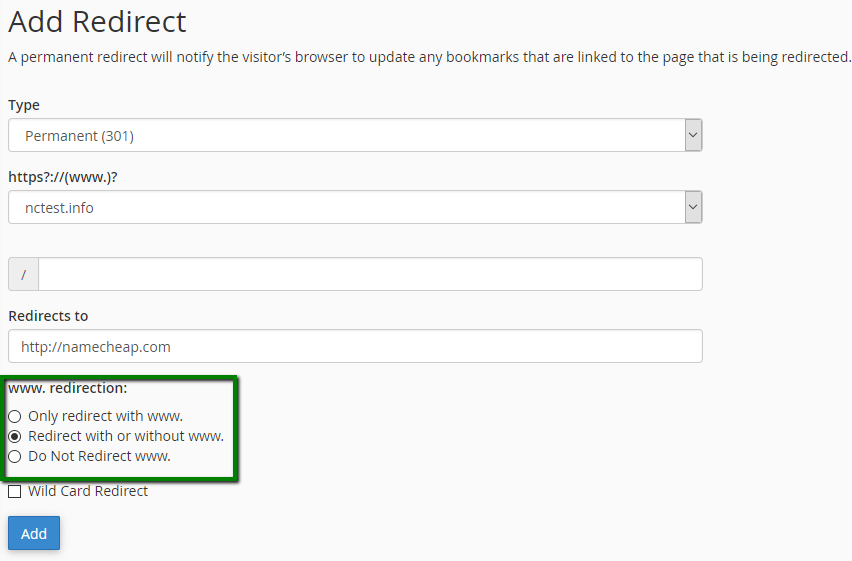
7. Check Wild Card Redirect if you would like all files in the current directory to be redirected to the same files names in the new directory.
Example: If example.com redirects to example-test.com, then:
- with Wild Card Redirect: example.com/test/ redirects to example-test.com/test/
- without Wild Card Redirect: example.com/test/ redirects to example-test.com
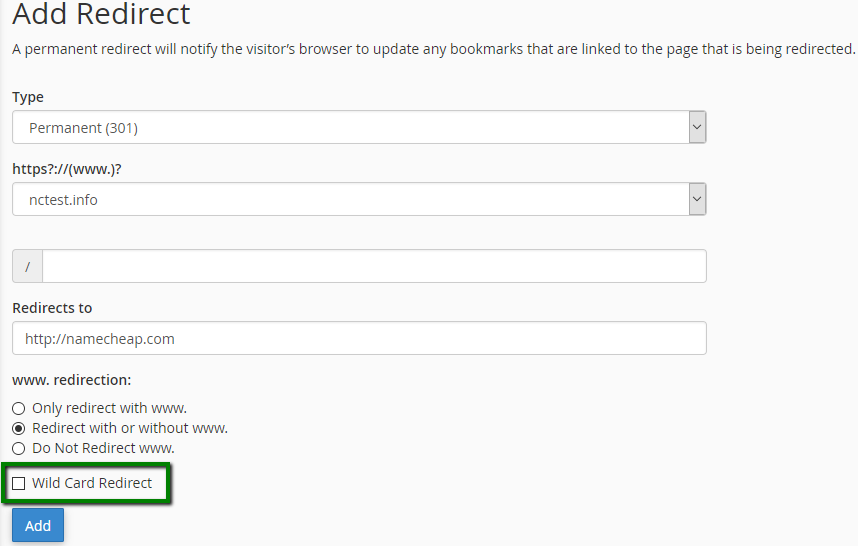
Click on the Add button in order to create the redirect.
for cPanel x3 theme:
1. Log into your cPanel.
2. Navigate to the Domains section and click on the Redirects option:
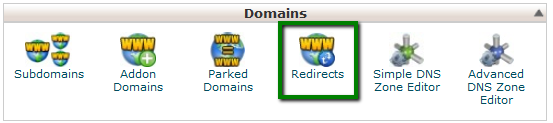
3. Choose the type of redirect you would like to use for your domain:
- Permanent (301): this redirect will update the visitors' bookmarks and direct search engines to the new site.
- Temporary (302): it will redirect the visitor or search engine, but will not update the bookmark and the search engine will continue to index to the original page.
NOTE: 301 redirects are permanent. They mean that the page has moved, and they request any search engine or user agent coming to the page to update the URL in their database. This is the most common type of redirect that people should use. If you set up 302 redirects, Google and other sites that determine popularity ratings assume that the link is eventually going to be removed. After all, it's a temporary redirect. So the new page doesn't have any of the link popularity associated with the old page. It has to generate that popularity on its own.
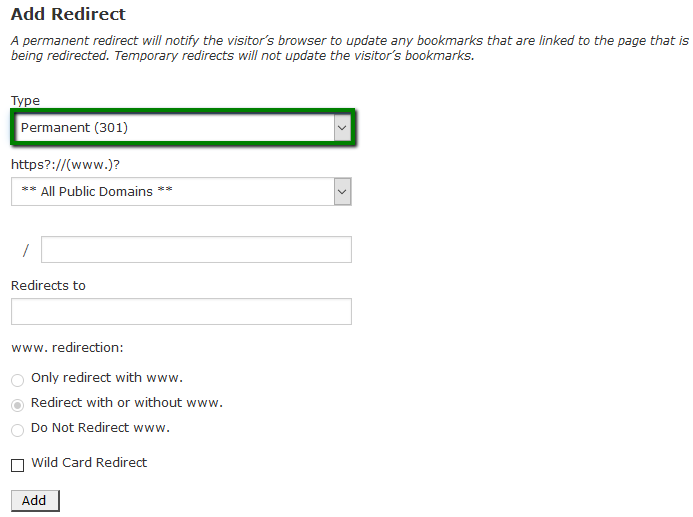
4. From a drop-down menu, choose the domain name you would like to redirect:
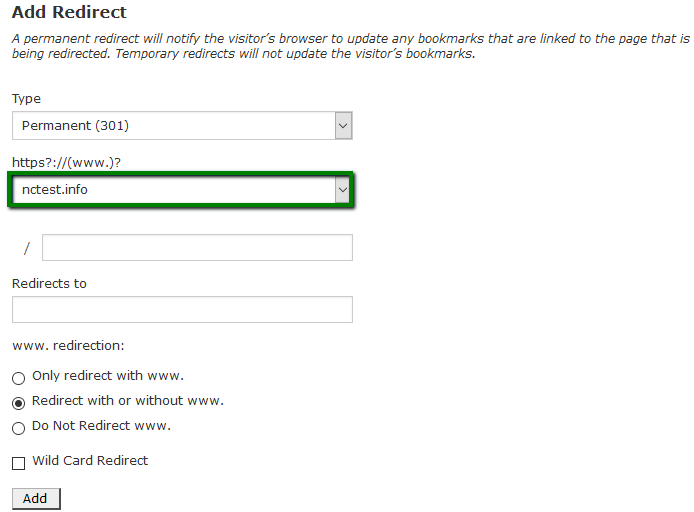
If you want to redirect a single page or directory, you can use the text field following the drop-down menu and enter the name of the folder or file.
5. Enter the full URL of the page your domain will be redirecting to in the Redirects to field.
NOTE: You need to enter the protocol as well, e.g., http://, https://
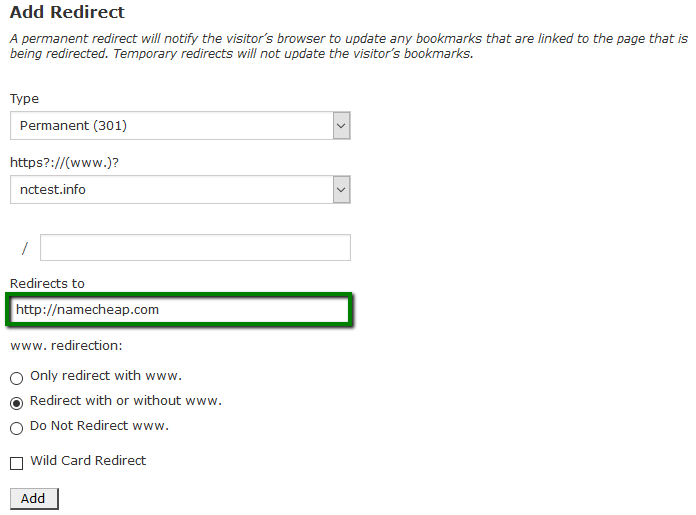
6. Select if you want your domain to redirect with www. or not:
- Only redirect with www.: The redirect will work if only visitors are using www. as a part of the URL.
- Redirect with or without www.: The redirect will work regardless of using www. as a part of the URL or not.
- Do Not Redirect www.: The redirect will not work if visitors are using www. as a part of the URL.
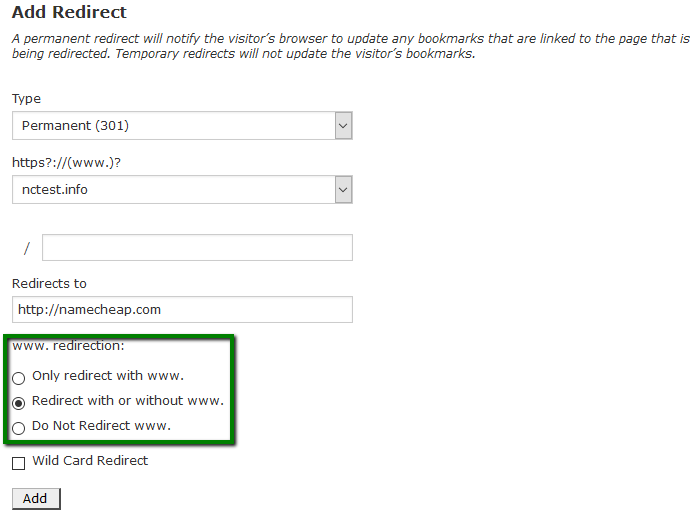
7. Check Wild Card Redirect if you would like all files in the current directory to be redirected to the same files names in the new directory.
Example: If example.com redirects to example-test.com, then:
- with Wild Card Redirect: example.com/test/ redirects to example-test.com/test/
- without Wild Card Redirect: example.com/test/ redirects to example-test.com
Click on the Add button in order to create the redirect.
This is it!
"Our guide will help you understand the underlying principles of WordPress optimization"
Rasalina Willamson
Ut enim ad minima veniam, quis nostrum exercitationem ullam corporis suscipit laboriosam, nisi ut aliquid ex ea commodi consequatur Quis autem vel eum iure reprehenderit qui in ea voluptate velit esse quam nihil molestiae
Share this Post
Trusted By
900+
Client World wide
24x7x365
Professional Technical Support
Providing Cloud
Services
Since 2008
Network Uptime
99.9%
Server Uptime