Recommended Services
Supported Scripts
How to set up URL Frame in cPanel
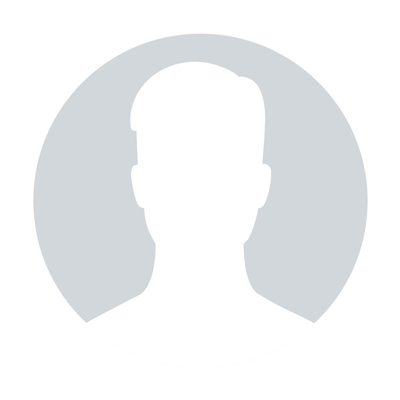
Author Name
TisHost
Categories
cPanel Hosting
Views
500
Date
Aug 22,2019
How to set up URL Frame in cPanel
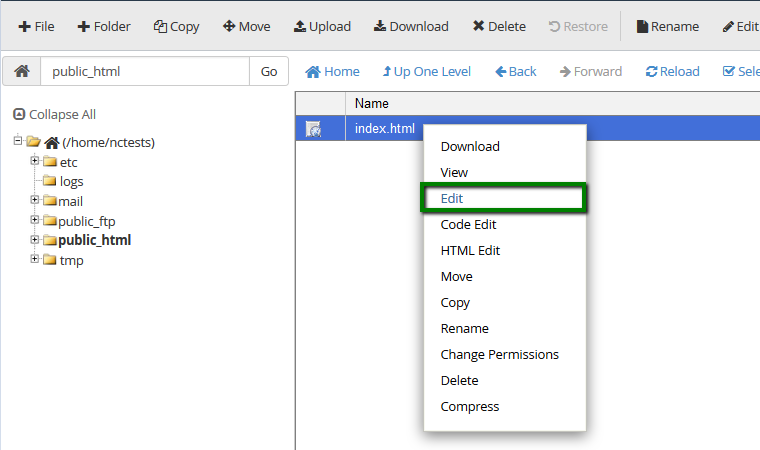
Url frame works similar to URL redirect except that instead of redirecting the visitor to your web page, the web page will be fetched from the other server and displayed in a frame. The difference is that after redirection, the browser's address bar will continue to display your domain name.
Unfortunately, there is no tool in cPanel which would automatically set up URL frame. However, you are still able to do that using certain HTML tags in your site index file.
Unfortunately, there is no tool in cPanel which would automatically set up URL frame. However, you are still able to do that using certain HTML tags in your site index file.
