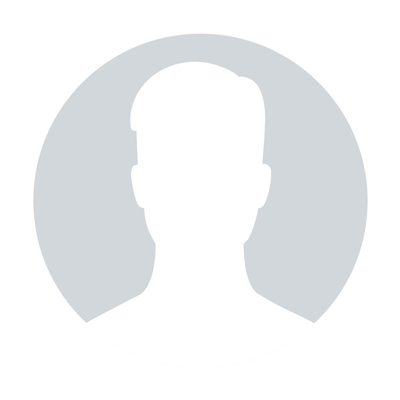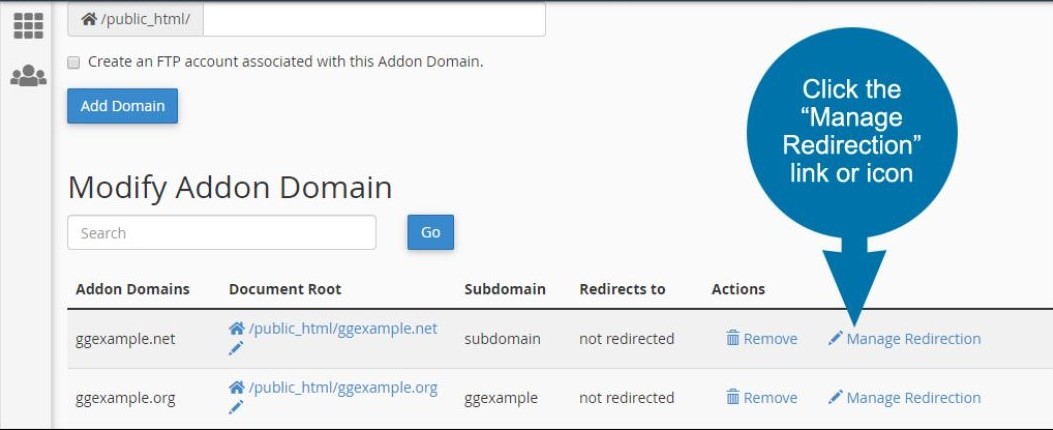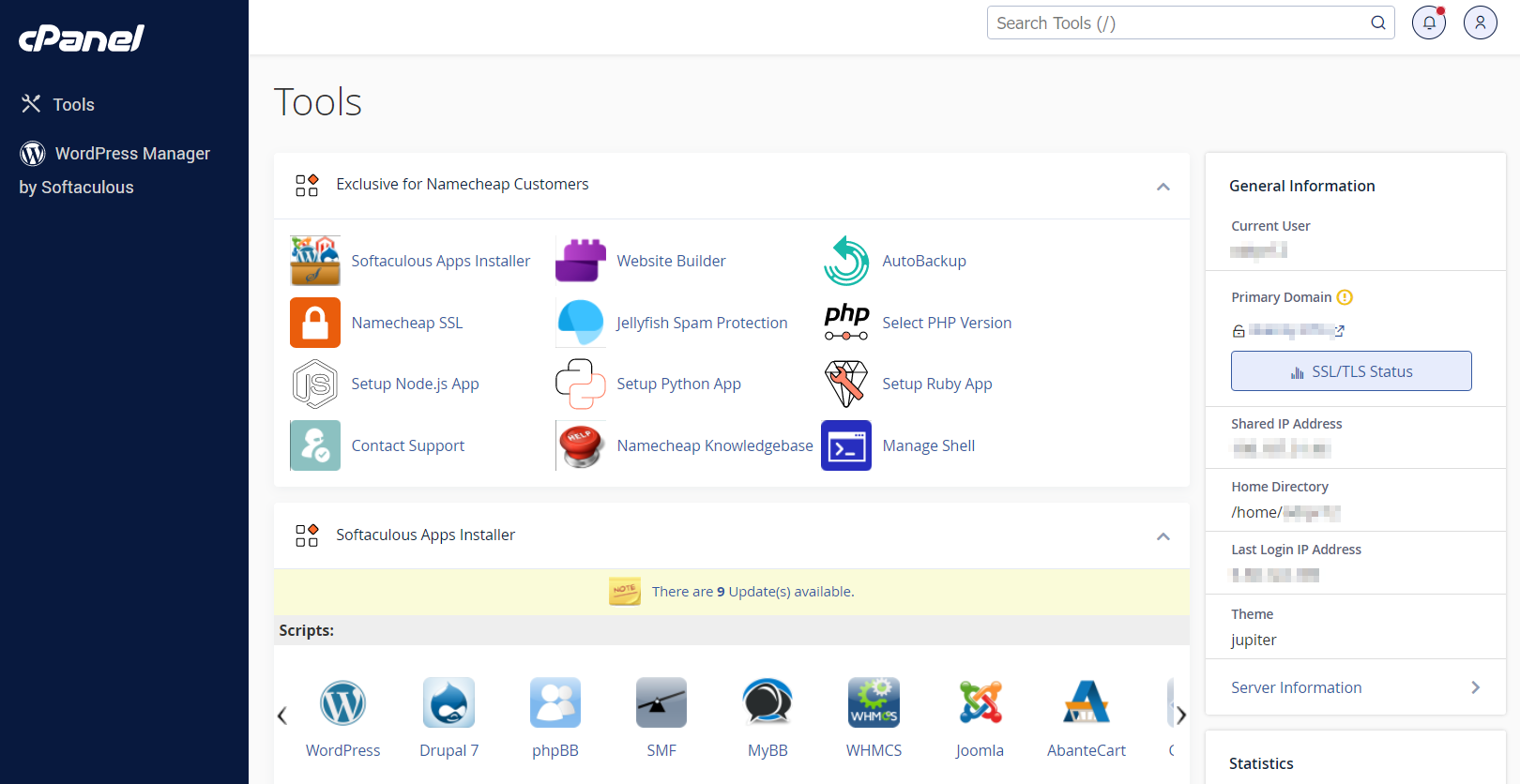How to install Composer on Shared servers

Composer is a tool for dependencies management. It enables the user to easily download all the required packages/libraries that their PHP project can use. The tool is dependent on the PHP service. You can run Composer on shared hosting—it is available on all Tishost Shared Hosting plans.
To install Composer:
1. SSH access should be enabled for your hosting account with us. Follow the steps provided in this article to switch SSH access on.
2. To access your account via SSH, download and install one of the available SSH clients. You can find the list of free SSH clients here. In case you are using a Unix-based OS (Linux or OSX), you can easily run the Terminal application and connect to the server using the command:
ssh username@servername -pPORT
ssh - command for logging into the remote server
username - your cPanel username
servername- name of the server where your hosting account is located (you can find it using this tutorial)
PORT - connection port - 21098 for a Shared Hosting servers, 22 - for a VPS/Dedicated server
3. Open your SSH client, put your domain name or the IP address of the server into the Host Name field, enter 21098 or 22 into the Port field, choose SSH as your connection type and press the Open button:

4. If you receive PuTTY Security Alert, press Yes:
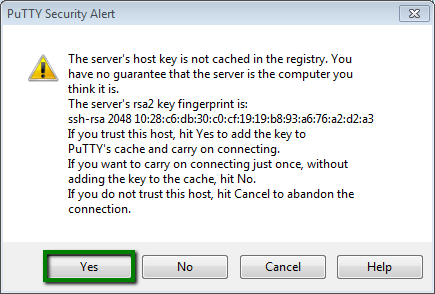
When prompted, enter your cPanel username and password (when you enter the password, it is automatically hidden for security purposes):

5. Composer requires PHP 5.5+ version, so we need to check whether the needed version is set up. Type the php -v command in PuTTY (or in Terminal) and you will get the following output:
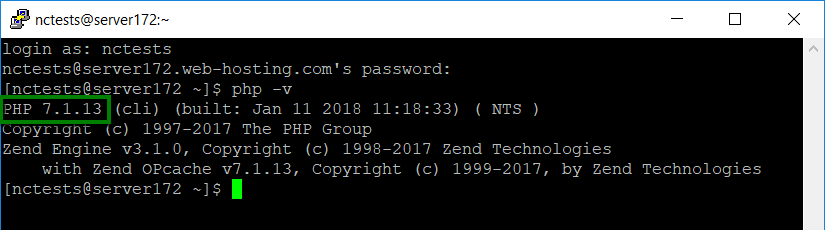
6. If you need to change PHP version, log in to your cPanel, navigate to Software and Services section >> Select PHP Version menu:

7. Select 5.5-7.3 version from the drop-down menu and then click on the Set as current button:
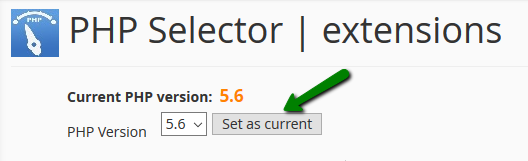
PLEASE NOTE: Composer requires allow_url_fopen. It is enabled by default for all php versions on our Shared servers. Still, you may check if it is On by going to Switch to PHP Settings in Select PHP version menu:

You can also find additional information about PHP selector here.
8. Next, navigate to the folder you want to install Composer in. In our example, we will install Composer in public_html:
cd public_html
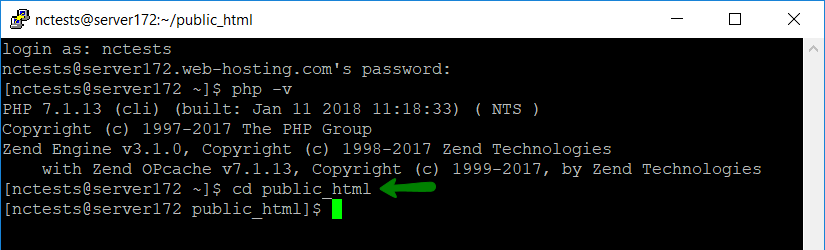
9. Now, you will need to find or create the php.ini file and some values to it. Log in to cPanel and navigate File Manager menu:
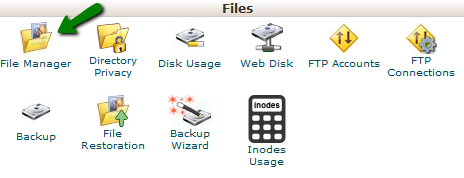
10. Go to the folder your Composer will be installed in and create a new file named php.ini using the +File button:

11. Open it by right-clicking the created php.ini file >> Edit:
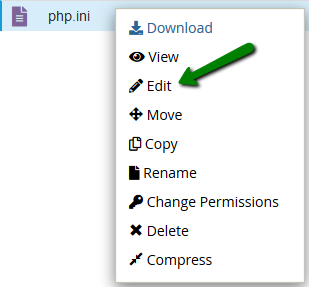
12. Then add the following values to the file and hit the Save Changes button:
max_execution_time = 300
max_input_time = 300
memory_limit = 512M
suhosin.executor.include.whitelist = phar
detect_unicode = Off
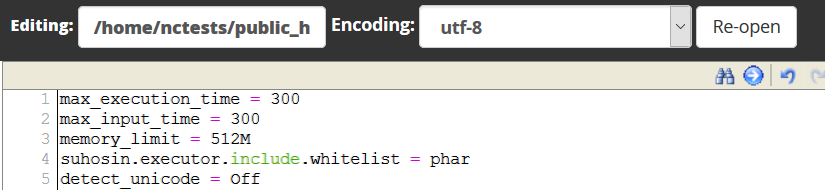
13. When all the preparations are done, you are ready to install Composer. Open PuTTY window where you have logged into your cPanel account and fill in the following command:
php -r "readfile('https://getcomposer.org/installer');" | php -c php.ini
This will execute the Composer installation:
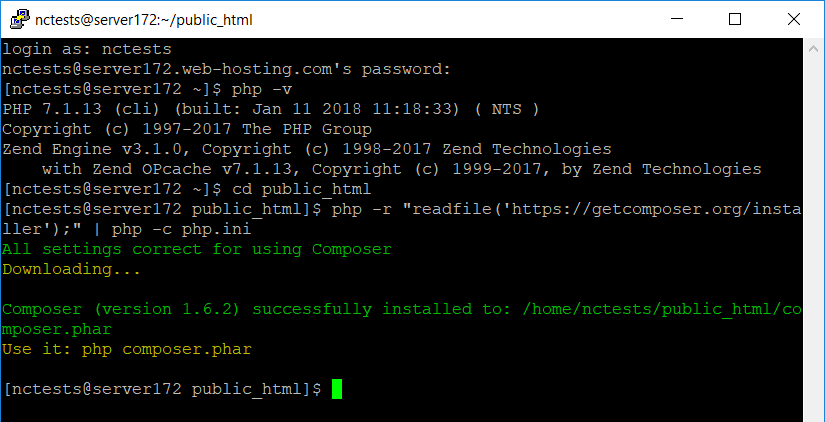
To run composer commands use:
php composer.phar
or
php -c php.ini composer.phar

In case you get a notification Some settings on your machine make Composer unable to work properly, make sure that the PHP version is 5.5 or higher and all the changes in the php.ini file are saved.
That's it!1. SSH access should be enabled for your hosting account with us. Follow the steps provided in this article t
"Our guide will help you understand the underlying principles of WordPress optimization"
Rasalina Willamson
Ut enim ad minima veniam, quis nostrum exercitationem ullam corporis suscipit laboriosam, nisi ut aliquid ex ea commodi consequatur Quis autem vel eum iure reprehenderit qui in ea voluptate velit esse quam nihil molestiae
Share this Post
Trusted By
900+
Client World wide
24x7x365
Professional Technical Support
Providing Cloud
Services
Since 2008
Network Uptime
99.9%
Server Uptime